HARD SPOT INSPECTION TROLLEY - English -
Page 79/84
Operating and Maintenance Instructions
adaptaed from: https://app.box.com/s/c6qfgtuhfg1yd2ottrfum98x8jmg7rn3
| Hard spot inspection trolley • PLAMAT-M •
18201 |
|
| Operating and
Maintenance Instructions • V2.0 |
| Bar Code Reader |
8
BAR CODE READER
A bar code reader can be used with the mobile hard
spot inspection trolley.
The following
model has been tested:
- Honeywell DOLPHIN
99EX 802.11A/B/G/N/BT GSM & HS
8.1 First set-up
For the set-up and
establishing communication between MMS software and the bar code
reader, proceed as follows:
- Go
to the Expert settings tab in the MMS software.
- Select
the entry “Other” from the left list.
- Find
the Server IP port mask in the bar code reader section.
- Click
the Update button
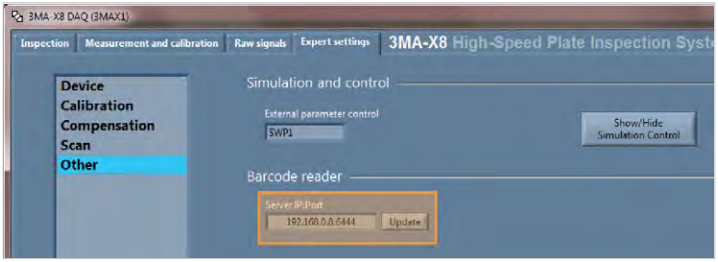 Figure 73: Expert settings tab, Server IP port for bar code reader
Figure 73: Expert settings tab, Server IP port for bar code reader
The Server IP port represents the TCP/IP connection of the tablet PC.
Here, only the WLAN port of the table PC should be listed.
On the bar code reader, follow below steps:
- Windows menu
- Demos
- Scan Demos
- File
- Setup
- Port Config.
- Read and input the value from „Server IP:Port“ (marked in red rectangle).
- Save configuration with proper IP:Port.
| ROSEN and IZfP Page 79 of
84 |
Confidential! |
|